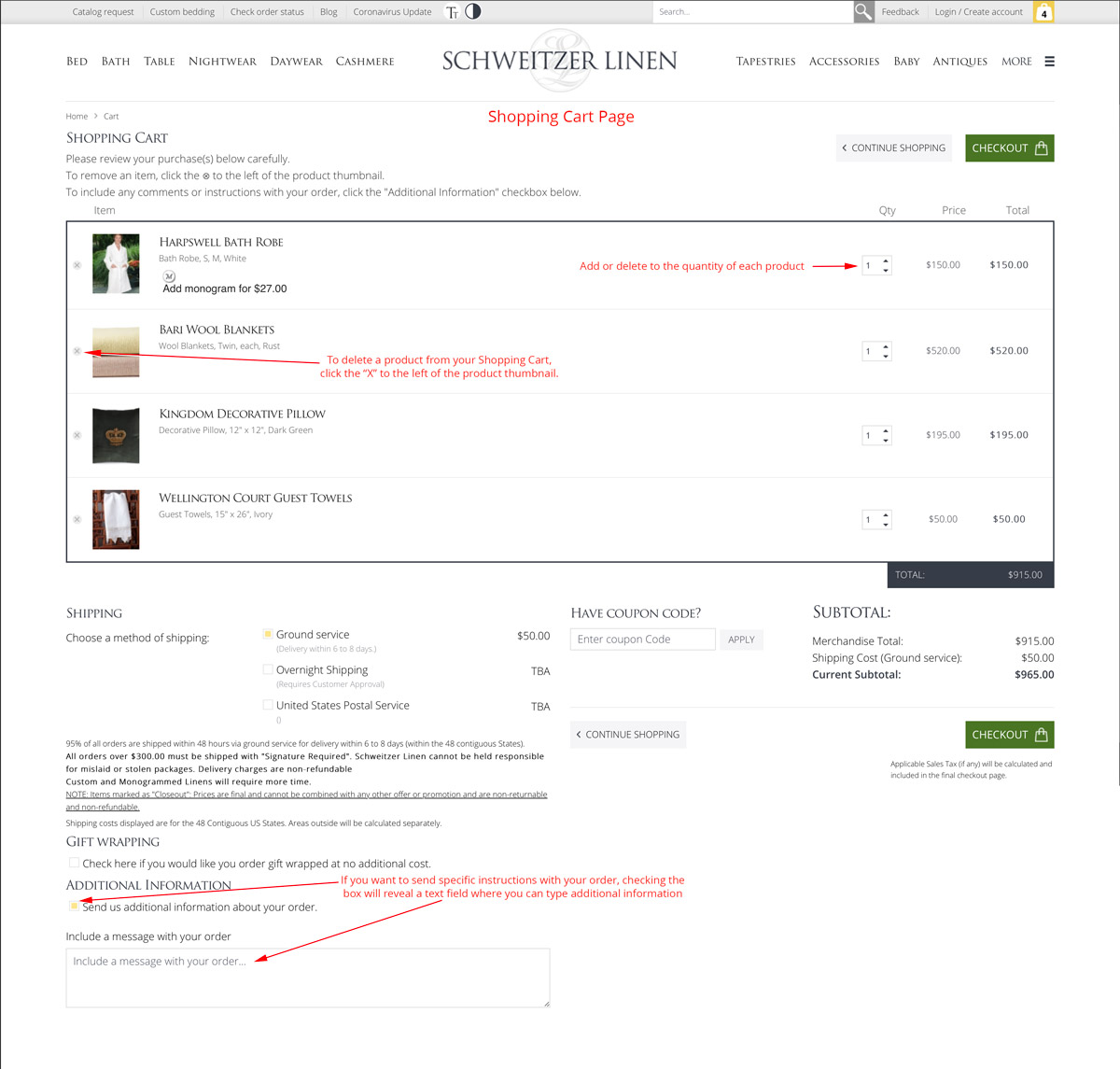Tips on Using the Site
Welcome to Schweitzer Linen. We hope these tips might help in finding just the right product you are looking for.
At the top of the page, either-side of the logo, we have the main navigation bar which is your quick link to all our main product categories and sub-categories. Mouseover or click on the main category and then then move down to the sub-categories revealed to select your product group.
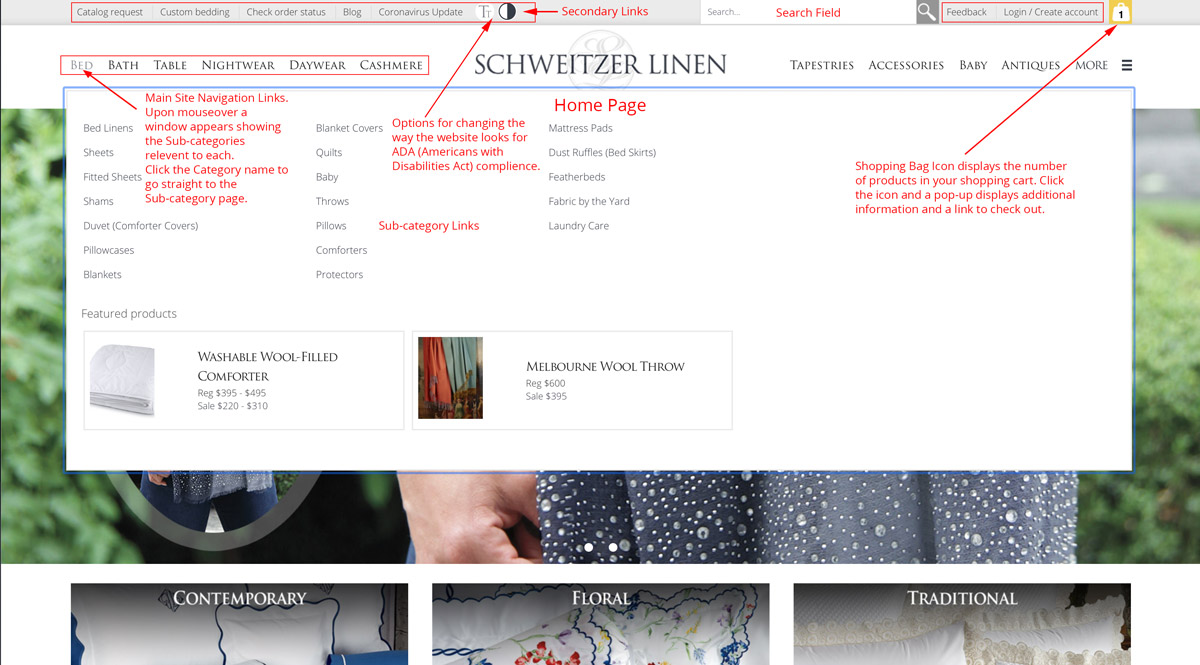
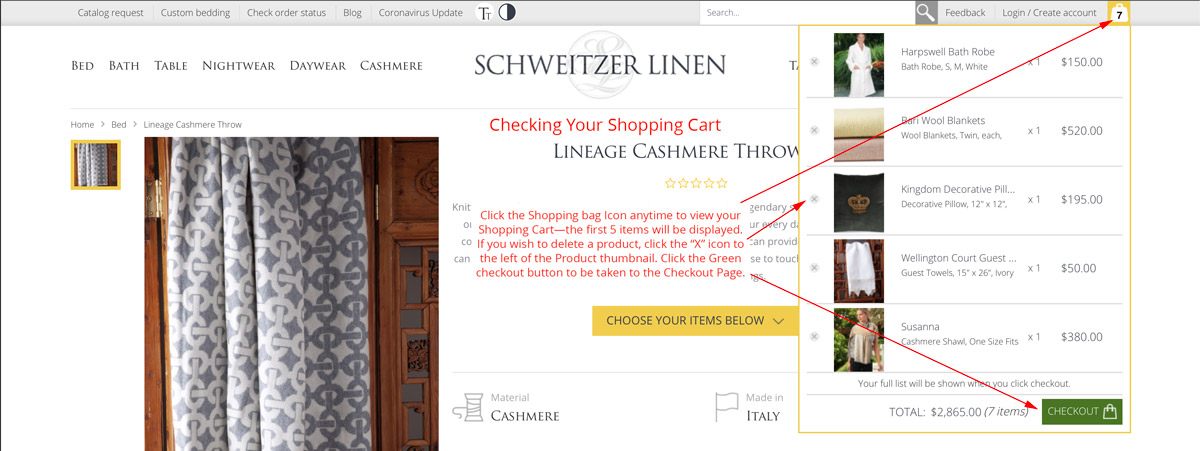
All the products in that sub-category will be displayed as thumbnails, the default setting is large three-to-a-row images in the most popular order "New Arrivals" other sort criteria are available by clicking the reveal triangle.
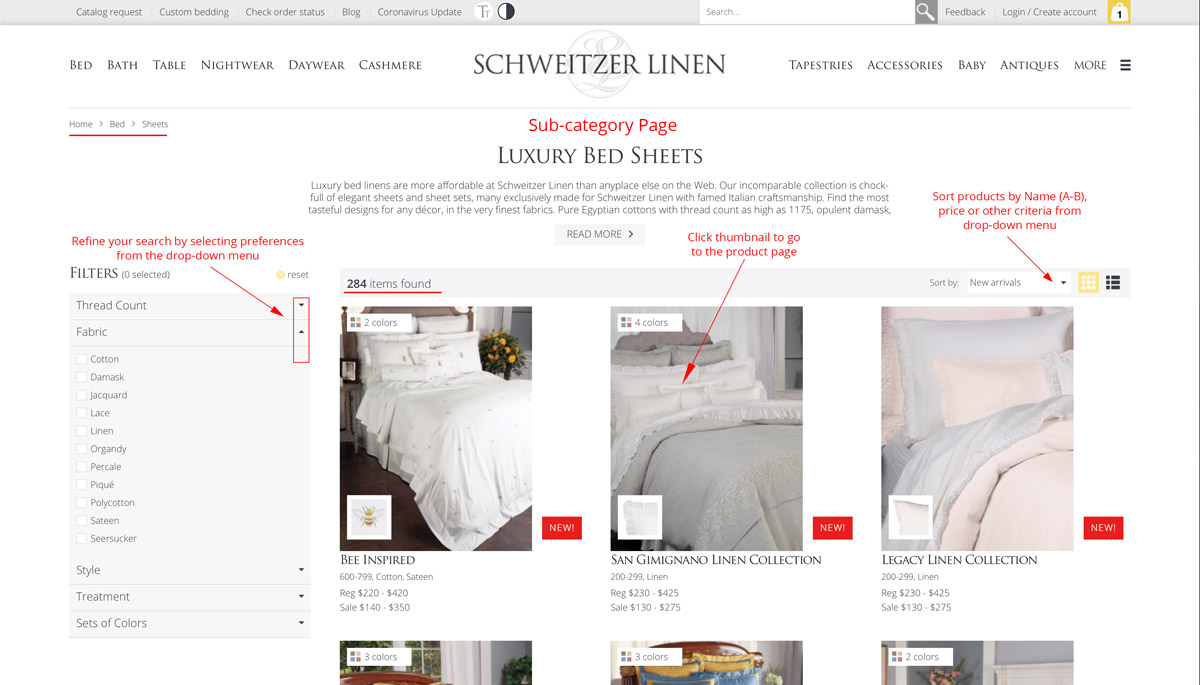
Narrowing down your search criteria using the filters will greatly reduce the # of choices that you are presented with so you can zero in on your preferences. Having narrowed your choices you can click on the product of choice to see more in-depth information and view the full price list. We usually show two products in each photo in bedding and there is a reason for this. Aesthetically this is what most people want to see, a combination of designs & colors that go together to produce a beautiful bed. Many customers, in fact, buy exactly the same products as we show in the photo. When you click through to the product page itself it is made very clear which product is which by the abundant use of swatch images and the pop-up captions to those images.
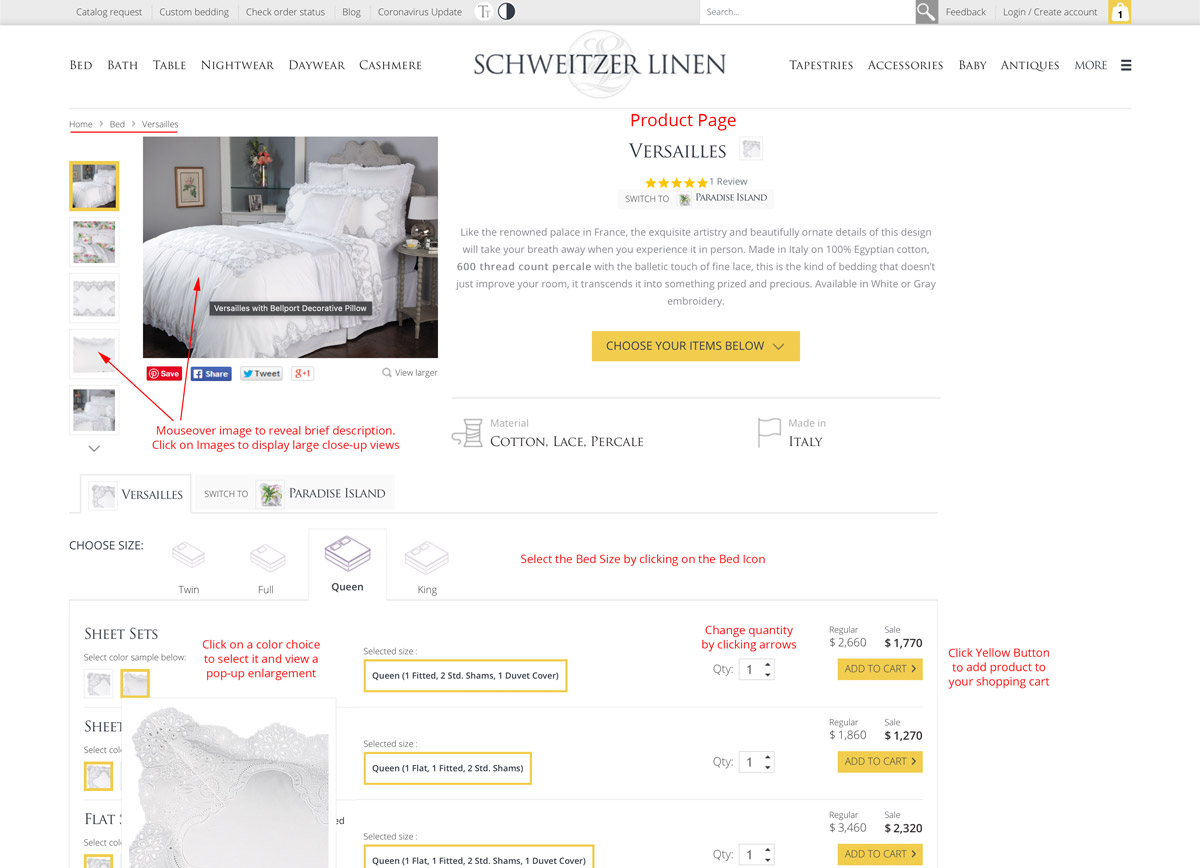
Product prices, measurements where needed and colors are all shown on the pricing form on the product page.
When you get to this point you can select the color by clicking on the small thumbnail to select it, then choose the quantity and finally click the Yellow "Add to cart" button.
A Pop-up window will show that the chosen product has been added to your Shopping Cart and you can click the Green "Checkout" button or the "Continue Shopping" button. If you click the Green "Checkout" button you will be taken to the first page of the Checkout Process, There you can enter an active Coupon Code, choose your shipping preferences (Ground Shipping is the default and the cost will be displayed—other shipping options will be priced manually and you will be contacted for approval after the order is placed), include a Note for additional instructions to us & you can change the product order quantity or delete items from your cart.